
Canvas и React: простое руководство по диаграммам данных
2 января 2024 г.В сфере веб-разработки HTML5 Canvas API выступает в качестве основного инструмента для рендеринга графики и создания анимации непосредственно в браузере. Он предлагает разработчикам и дизайнерам обширную площадку для воплощения своих визуальных идей в жизнь. В отличие от других графических методов, основанных на SVG или других элементах DOM, Canvas использует растровый подход, позволяя напрямую рисовать фигуры, изображения и даже анимацию.
Зачем выбирать Canvas для своего приложения React?
Интеграция Canvas в приложение React открывает мир возможностей. Вот основные преимущества:
* Управление на уровне пикселей: Canvas дает вам свободу манипулировать отдельными пикселями, позволяя создавать сложные и подробные графические представления.
* Производительность. Для визуализаций с большим объемом данных или сложной анимации Canvas превосходит свои аналоги, такие как SVG, особенно при работе с большим количеством объектов.
* Гибкость и творческий подход: от диаграмм и графиков до интерактивных игр — универсальность Canvas делает его идеальным выбором для широкого спектра приложений.
* Интеграция с React. Canvas органично сочетается с компонентной архитектурой React, позволяя создавать высокоинтерактивные и динамичные пользовательские интерфейсы.
Давайте построим круговую и гистограмму в приложении React, используя Canvas.
Для этого нам нужно создать простое приложение React. Я сделал это с помощью Vite. Затем нам нужно создать компоненты, которые будут представлять диаграммы, и интегрировать их в основной js-компонент приложения.
Вот как будет выглядеть структура проекта.
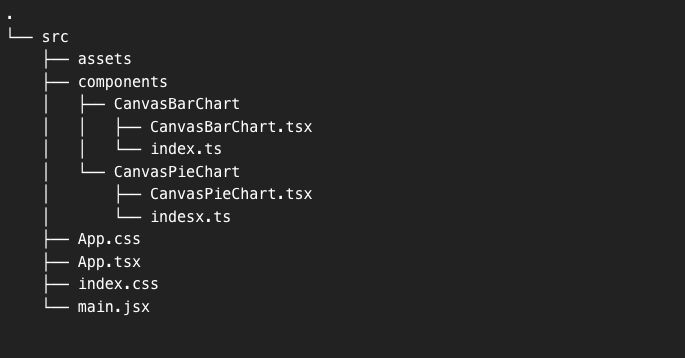
Давайте перейдем к коду каждой диаграммы. Я оставил объяснение каждого шага в комментариях к коду.
Гистограмма
import React, { useRef, useEffect } from 'react';
export const CanvasBarChart = ({ data, labels }) => {
// useRef to reference the canvas element
const canvasRef = useRef(null);
useEffect(() => {
// Get the canvas element and its drawing context
const canvas = canvasRef.current;
const ctx = canvas.getContext('2d');
// Clear the canvas to start fresh each render
ctx.clearRect(0, 0, canvas.width, canvas.height);
// Settings for the bar chart
const padding = 50; // Space around the chart to not draw on the edge of the canvas
const barWidth = 40; // The width of each bar
const gap = 15; // The gap between each bar
const yAxisLabelPadding = 10; // Space between the Y-axis and the labels
let x = padding * 1.5; // Initial X position, set to padding times 1.5 to offset the first bar
// Calculate the maximum value for the Y-axis
const maxValue = Math.max(...data);
// Drawing the Y-axis
ctx.beginPath();
ctx.moveTo(padding, padding); // Start at the upper-left corner with padding
ctx.lineTo(padding, canvas.height - padding); // Draw down to the bottom-left corner with padding
ctx.strokeStyle = '#000'; // Set the color of the axis line
ctx.stroke(); // Execute the drawing of the line
// Drawing the X-axis
ctx.beginPath();
ctx.moveTo(padding, canvas.height - padding); // Start at the bottom-left corner with padding
ctx.lineTo(canvas.width - padding, canvas.height - padding); // Draw to the bottom-right corner with padding
ctx.stroke(); // Execute the drawing of the line
// Drawing bars and X-axis labels
data.forEach((value, index) => {
// Set the fill color for the bar
ctx.fillStyle = '#3498db';
// Draw the bar
const barHeight = (value / maxValue) * (canvas.height - padding * 2); // Calculate bar height based on value
ctx.fillRect(x, canvas.height - padding - barHeight, barWidth, barHeight); // Draw the bar
// Set the fill color for the text (X-axis labels)
ctx.fillStyle = '#000';
ctx.font = '14px Arial';
// Draw the X-axis label below the bar
ctx.fillText(labels[index], x + (barWidth / 2) - (ctx.measureText(labels[index]).width / 2), canvas.height - padding + 20);
x += barWidth + gap; // Move the x position for the next bar
});
// Drawing Y-axis labels
const numberOfYLabels = 5; // For example, 5 labels on the Y-axis
for (let i = 0; i <= numberOfYLabels; i++) {
const yValue = (maxValue / numberOfYLabels) * i; // Calculate the value for the label
const yPosition = canvas.height - padding - (yValue / maxValue) * (canvas.height - padding * 2); // Calculate the Y position
// Draw the Y-axis label
ctx.fillStyle = '#000';
ctx.font = '14px Arial';
ctx.fillText(yValue.toFixed(0), padding - yAxisLabelPadding - ctx.measureText(yValue.toFixed(0)).width, yPosition + 4); // Center text vertically
}
}, [data, labels]); // Dependencies of useEffect: the component will re-render when data or labels change
// Return the canvas element with a ref attached
return <canvas ref={canvasRef} width={500} height={500} />;
};
Круговая диаграмма
import React, { useRef, useEffect } from 'react';
export const CanvasPieChart = ({ data, colors, labels }) => {
const canvasRef = useRef(null);
useEffect(() => {
// Get the canvas context
const canvas = canvasRef.current;
const ctx = canvas.getContext('2d');
// Clear the entire canvas to start fresh
ctx.clearRect(0, 0, canvas.width, canvas.height);
// Setup for the pie chart
let total = data.reduce((sum, value) => sum + value, 0);
let startAngle = 0;
const radius = canvas.height / 4; // Pie radius is 1/4 the height of the canvas
const centerX = radius + 20; // Center the pie on the left part of the canvas
const centerY = radius + 20;
// Draw the pie slices
data.forEach((value, index) => {
// Calculate the end angle of the slice
let sliceAngle = (value / total) * 2 * Math.PI;
// Set the color for the current slice
ctx.fillStyle = colors[index];
// Start a new path for the slice
ctx.beginPath();
// Move to the center of the pie
ctx.moveTo(centerX, centerY);
// Draw the arc for the slice
ctx.arc(centerX, centerY, radius, startAngle, startAngle + sliceAngle);
// Close the path and fill the slice
ctx.closePath();
ctx.fill();
// Update the start angle for the next slice
startAngle += sliceAngle;
});
// Setup for the legend
let legendY = 20; // Start position for the legend on the canvas
const legendX = 2 * radius + 40; // Position the legend to the right of the pie
// Draw the legend
labels.forEach((label, index) => {
const legendColor = colors[index];
// Draw the color box for the legend
ctx.fillStyle = legendColor;
ctx.fillRect(legendX, legendY, 20, 20); // Draw the legend color box
// Set the text style for the legend
ctx.fillStyle = '#000';
ctx.font = '16px Arial';
// Draw the label text beside the color box
ctx.fillText(label, legendX + 25, legendY + 15);
// Update the Y position for the next legend item
legendY += 30;
});
}, [data, colors, labels]); // Redraw when data, colors, or labels change
return <canvas ref={canvasRef} width={600} height={600} />;
};
JS-приложение
import { CanvasBarChart } from "./components/CanvasBarChart/CanvasBarChart.jsx";
import { CanvasPieChart } from "./components/CanvasPieChart/CanvasPieChart.jsx";
import './App.css'
function App() {
const barData = [100, 200, 150, 250, 300]; // Sample data
const barLabels = ['Jan', 'Feb', 'Mar', 'Apr', 'May']; // Sample labels
const pieData = [300, 150, 100, 200]; // Sample data for pie chart
const pieColors = ['#FF6384', '#36A2EB', '#FFCE56', '#4BC0C0']; // Sample colors for pie chart
const pieLabels = ['Category A', 'Category B', 'Category C', 'Category D']; // Example labels
return (
<div className="App">
<div className="chart">
<CanvasBarChart data={barData} labels={barLabels} />
</div>
<div className="chart">
<CanvasPieChart data={pieData} colors={pieColors} labels={pieLabels} />
</div>
</div>
);
}
export default App
А вот так выглядят графики:
Пирог
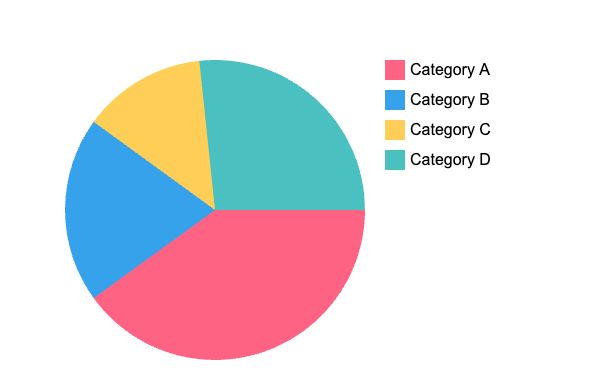
Бар
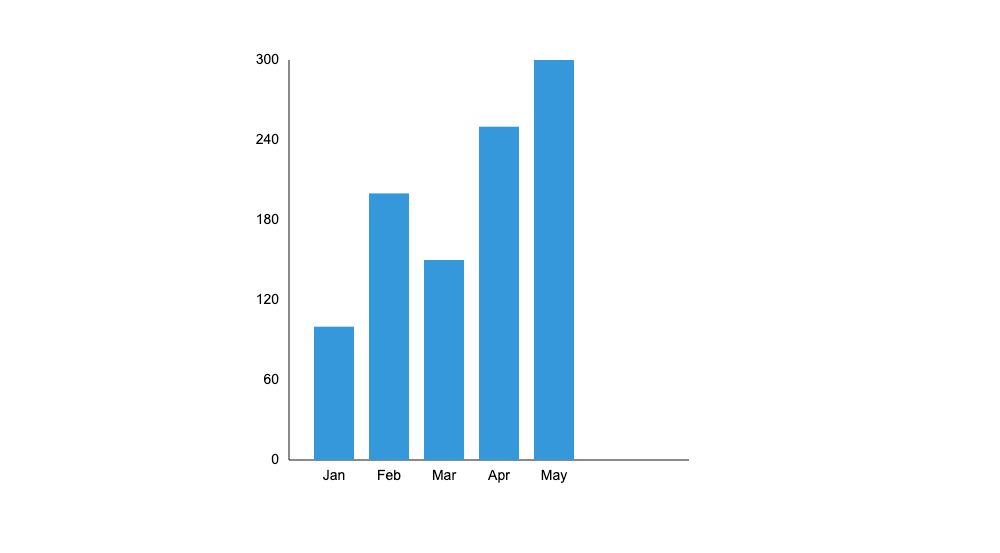
Завершая это путешествие по яркому миру Canvas в React, становится ясно, что мощь и гибкость Canvas делают его беспрецедентным выбором для визуализации данных в веб-приложениях. Независимо от того, являетесь ли вы опытным разработчиком или любопытным новичком, мир Canvas в React — это приключение, в которое стоит отправиться.
И всем моим дорогим читателям: помните, что каждый пиксель на вашем холсте — это вселенная возможностей, поэтому продолжайте рисовать, продолжайте экспериментировать и, самое главное, получайте удовольствие! Ваша креативность — единственный предел в этом идеальном по пикселям мире. Если вы хотите поэкспериментировать с кодом, упомянутым в статье, скачайте его на моем github. . Ура!
Оригинал
